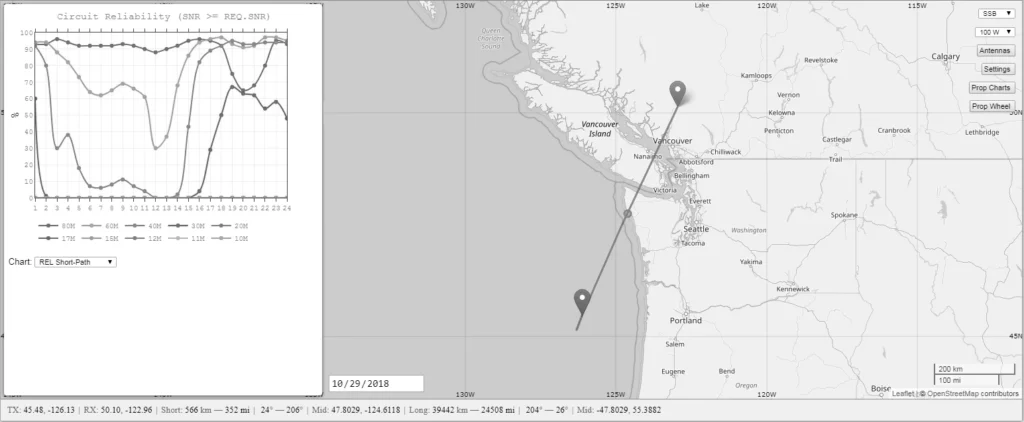
Long Voyage
We are sailing in a sailboat from Victoria, BC, Canada, to Kapolei, HI, USA. We use a high-frequency (HF) radio to communicate with friends on land and send emails via Sailmail or Winlink. We prefer Winlink for non-commercial emails because we can select many internet-connected nodes to send emails. In addition to the Winlink System, we can send a point-to-point (P2P) message to another Winlink user. P2P is a nice feature because the connection is faster and does not rely upon infrastructure. If we need to send a message to a friend in a fixed position on land in British Columbia, Canada, and we have a previously agreed-upon frequency and time schedule, we can send a direct message.
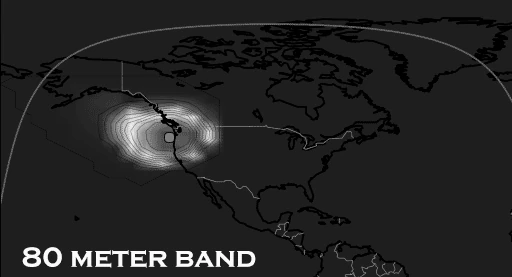
The Challenge
Our location changes constantly, and we must recompute the propagation indices daily. Our Canadian P2P contact’s propagation index changes as our position changes. After 500 km of position change, we are unsure of the correct frequency and time that will work. The 40-meter band worked well when closer, but now it seems the 20-meter band is more reliable, given the position change. Trying to forecast the connection of a P2P contact becomes more difficult.
Anyone can use the Voice of America Coverage Analysis Program (VOACAP) for HF Propagation online to compute the best frequency and time to establish an HF connection. We cannot connect to VOACAP.com to calculate a reliable path because we do not have an internet connection on our sailboat. Winlink Express uses the same software that VOACAP.com uses online. The VOACAP stand-alone software (ITSHFBC) is installed when Winlink Express is installed. You can use the standalone software, but the use of the software is a bit difficult if you have never used it. If there were some way to use the same propagation forecasts (See Point-to-Point Propagation Forecast) that the RMS nodes use for P2P contacts, all would be good.
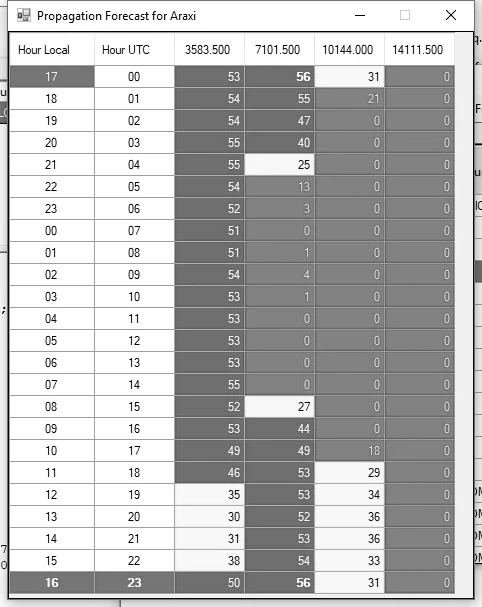
The Modification
The table below illustrates a scenario where our friend sits in the parking lot of a great restaurant (Araxi Restaurant & Oyster Bar) in the Canadian Rockies. We are at sea just southwest of the Columbia River Bar. Winlink Express uses grid squares to show location. Each day at noon, we send our location via Winlink Express. The location can be looked up on the internet by land-based stations.
Location Chart
| Location | Latitude | Longitude | Grid Square |
|---|---|---|---|
| Araxi Restaurant & Oyster Bar | 50.1149914 N | 122.9580637 W | CO80MC |
| Our Position at Sea | 45.4886843 N | 126.1298819 W | CN65WL |
The table below illustrates the frequencies desired for specific amateur radio bands. Each band has different propagation characteristics at different times of the day. For example, the 20-meter band is great for long-range communications during the day but is almost useless at night. The 40-meter and 80-meter bands may be better at night (depending on distance). As our sailboat travels further from British Columbia, Canada, and closer to Hawaii, USA, the 20-meter band may be the only way to connect due to the distance. Understanding the distance issue is vital as the timing of message attempts will shift to daytime only.
Frequency Chart
| Frequency | Band |
|---|---|
| 3.5835 MHz | 80 m |
| 7.1015 MHz | 40 m |
| 10.1440 MHz | 30 m |
| 14.1115 MHz | 20 m |
We modified the Winlink Express RMS channels file to include P2P contacts with the regular Winlink RMS Nodes. If you include P2P contacts in the RMS list, the propagation forecasts for the P2P contacts will be calculated with the rest of the RMS channels in the list. When you select a P2P contact in the Winlink Connections list, you can use the forecast mode to view the frequencies and the best times to connect to the P2P contact. You can review the best time and frequency to make a P2P connection, switch to the P2P mode and connect to your P2P contact. Please note the P2P channel will not work as a regular Winlink connection. Do not attempt to connect to the P2P contact in the RMS nodes list. Attempting to connect to the P2P connection as an RMS node will waste airtime and potentially annoy others. Make sure that you switch over to the P2P mode before transmitting.
How To Do It
Typically RMS Express is installed in C:\RMS Express\, and a folder with your call sign is found within this folder. We want to modify the RMS Channels file to include the P2P contact location and frequencies.
Go to C:\RMS Express\your call sign\Data.
Backup RMS Channels.dat to RMS Channels.dat.bak.
Modify RMS Channels.dat with a text editor.
Add P2P information at the end of the file using the following data schema:
Call Sign|Grid Square|Frequency|Connection Type|Hours of Operation (UTC)|Service Code
Call Sign: Enter the call sign of your P2P contact. In this case, we use Araxi for illustration purposes only. You should use a real call sign.
Grid Square: Enter the grid square location for your contact. In this case, we use CO80MC for the location of Araxi.
Frequency: This is the desired frequency for your contact. The format is the frequency expressed in Hertz. For example, 10.144 MHz is listed as 10144000.
Connection Type: If you and your P2P contact are using an SCS Pactor modem, use 16. This Pactor 3. See the Connection Mode Table below. It is important to select a number that represents your connection type. At sea, Pactor is the most reliable. Winmor, Ardop, and Vara are great if the Pactor modem fails at sea. You can use 17 (P4, P3, P2, P1) for your contacts outside of the USA (Pactor 4 speeds over 300 symbols per second are not legal in the USA until January 8th, 2024).
Connection Mode Table
| Code | Mode | Connetion Type |
|---|---|---|
| 11 | P1 | Pactor |
| 12 | P2, P1 | Pactor |
| 13 | P3, P2, P1 | Pactor |
| 14 | P2 | Pactor |
| 15 | P3, P2 | Pactor |
| 16 | P3 | Pactor |
| 17 | P4, P3, P2, P1 | Pactor |
| 18 | P4, P3, P2 | Pactor |
| 19 | P4, P3 | Pactor |
| 20 | P4 | Pactor |
| 40 | 200 | Ardop |
| 41 | 500 | Ardop |
| 42 | 1000 | Ardop |
| 43 | 2000 | Ardop |
| 50 | V2300 | Vara |
| 53 | V500 | Vara |
Hours of Operation (UTC): 00-23 means that the frequency is active full-time.
Service Code: This is the service code that Winlink Express uses. Usually is PUBLIC or EMCOMM are used by the program. Use P2P so that you can differentiate the list of P2P connections from the rest of the RMS channels.
I have the following at the end of our RMS Channels.dat file.
Araxi|CO80MC|03583500|16|00-23|P2P Araxi|CO80MC|07101500|16|00-23|P2P Araxi|CO80MC|10144000|16|00-23|P2P Araxi|CO80MC|14111500|16|00-23|P2P
This means that Araxi located in grid square CO80MC (50.1149914 N, 122.9580637 W) can be accessed on 3.5835, 7.1015, 10.144, and 14.1115 MHz all day (24 hours). The P2P code separates our point-to-point contacts from the rest of the RMS channels.
Optional: Once the RMS Channels.dat file has been modified, save it.
Open Winlink Express.
Go to Settings. Select Winlink Express Setup
Add P2P to the Service Codes area.
Change your location in Winlink Express. In our case, our position at sea is CN65WL. We entered that position in the My Grid Square location and selected Update.
If your position has not changed, change your location in Winlink Express, Update, go back into the Winlink Location and restore the original location. Update again. This action will force Winlink Express to recompute the propagation indices when you try to connect to an RMS express channel.
Disconnect from the Internet (in our case, we disconnected from the Internet weeks ago when we left the marina in Canada). Enter your preferred connection mode (we used Pactor Mode). Select Channel Selection. You will be prompted to recompute your propagation estimates. Select Yes.
The computation will take some time. If the Internet connection is disabled, recomputation is the only thing that happens. If your Internet connection is not disabled, Winlink Express will download an updated RMS list, and you will lose the custom call sign entries.
The result is a nice propagation forecast for your location. The P2P connections will show up next to the RMS connections. Below, our Araxi connection is listed! Again, please note that the P2P channel will not work as a regular Winlink connection. Do not attempt to connect to the P2P contact in the RMS nodes list. Attempting to connect to the P2P connection as an RMS node will waste airtime and potentially annoy others. Make sure that you switch over to the P2P mode before transmitting.
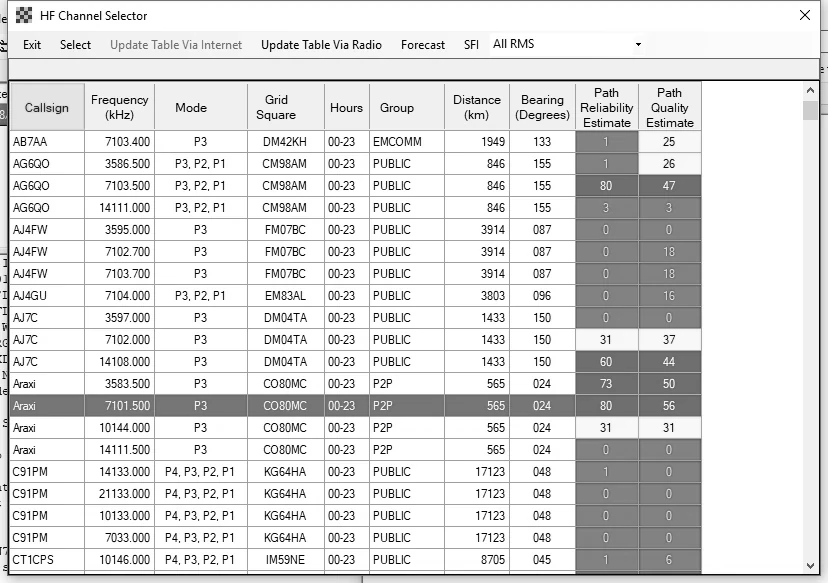
When any Araxi frequencies are selected, you can choose the Forecast item to view the Propagation Forecast for Araxi.
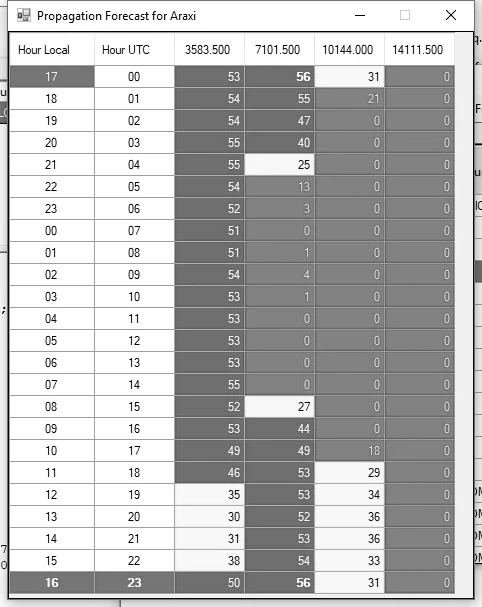
Awesome. We must return to a double-feature marine movie list (The Perfect Storm and All is Lost) while you experiment with the Winlink Express RMS list.
Enjoy, and thank you for reading.
